Compression Tools
Compression Tools are a type of utility software. Furthermore, these tools help us to compress and decompress files. An important part of a computer is storage space, it is very important to maintain this storage. Therefore, we use compression tools to compress big files and decrease their size. The format of the files changes while compressing and we cannot access or edit them directly. Besides, we can easily decompress the file and get the original file back. Examples are WinZip, WinRAR, WinAce, PeaZip, 7-Zip, etc.
Utility Software: Utility Software or system utilities is a type of system software that helps in the proper and smooth functioning of a computer system. Moreover, they assist the operating system to manage, organize, maintain and optimize the functioning of a computer system.
We can also call these tools file compression utility.
What is File Compression?
To understand the use of file compression tools it is necessary to know what is file compression. So, file compression is basically when we store one or more files in the form of an archive. Moreover, the size of these files reduces in this process. Hence we these files take less storage space on the system. Furthermore, sharing of files also becomes quite an easy task.
The tools also allow us to decompress the files back to their original state. And the files do not lose any data in the whole process.
Types of File Compression
A file compression utility works in two ways. These are as follows:
Lossless File Compression
In this type of file compression, the file size reduces without losing any data. Furthermore, its type of file compression is achieved by removing redundancy in data.
- Redundancy: It is a condition in which a single piece of data repeats many times. This means that the database will have more than one copy of the same data. For example, in a file, the customer name Ashok may occur more than once. Such a condition is called redundancy.
Therefore, instead of saving the same data in the database, again and again, only one copy of data is saved. Hence the data in files remain the same but takes up less space on the system. Moreover, when we decompress the files the data gets back to its original form. Usually, we use this type of file compression in text and spreadsheets files because in such cases the loss of data is not acceptable.
Lossy File Compression
The basic working is the same as lossless file compression. although some data of the files are permanently lost. Furthermore, these losses generally occur in media files like images, audios, and videos. These losses do not affect working and are not even noticeable. This happens because very few data is lost that too in the form of bits. Besides, this loss is out of the human range of listening or seeing.
Uses of File Compression Tools
- We can compress and store files that are not used frequently.
- Compressing files helps to free up space on the hard disk.
- Efficient memory management.
- Large media files can be easily stored.
- Transferring files becomes easy. Since there is a size limit of sending attachments in emails. Hence file compression can help to send big files easily.
- Large files can be easily shared online with less size.
Examples of File Compression Tools
Windows
- WinRAR: It allows file compression by converting them into RAR files. It has features like Zip files, self-extracting archives, encryption, authenticity verification, etc.
- WinZip: It is a popular compression utility for Windows. It has features like wizard interface. Besides, zip files it also supports RAR, CAB, TAR, and other extensions.
- ALZip
- 7-Zip
- Zip Archiver
macOS
- MacRAR: It is a shareware RAR compression tool for the macOS. It has features like appearance manager, drag and drop, navigation services, etc. It also contains AppleHelp documentation.
- MacZip: It can compress files for macOS, Windows, Unix, etc.
- Stuffit
Other Examples
- PeaZip: It supports more than 150 file formats.
- Zip Extractor: It is for decompressing the files. Moreover, it works with file types of RAR, 7z, ZIP, etc.
- RAR File Extractor: It extracts the RAR files.
- Unarchiver: It can be used for macOS also. Furthermore, it unarchives the files with type RAR, Zip, etc.
Frequently Asked Questions (FAQs)
Q1. What is a file compression tool?
A1. Compression Tools are a type of utility software. Furthermore, these tools help us to compress and decompress files. An important part of a computer is storage space, it is very important to maintain this storage. Therefore, we use compression tools to compress big files and decrease their size. The format of the files changes while compressing and we cannot access or edit them directly. Besides, we can easily decompress the file and get the original file back. Examples are WinZip, WinRAR, WinAce, PeaZip, 7-Zip, etc.
Q2. What is the other name for file compression tools?
A2. File compression tools can also be called file compression utility.
Q3. What are the types of file compression?
A3. File compression can occur in two ways they are as follows:
- Lossless File Compression
- Lossy File Compression
Q4. Give some examples of common file compression and decompression tools.
A4. Common file compression utility are:
- WinRAR
- WinZip
- ALZip
- 7-Zip
- Zip Archiver
- MacRAR
- MacZip
- Stuffit
- PeaZip
- Zip Extractor
- RAR File Extractor
- Unarchiver





Leave a Reply