Tally is a complete system for business accounting and inventory management. It provides various facilities like Govt. supported formats, multilingual operations, online functions and processing for small, medium and big businesses. The present version of Tally has many advanced features like better data migrating, payroll management, TDS, TCS, job costing and point- of sale invoicing etc. Let’s look at Tally Basics.
Suggested Videos
Intro to Tally Basics
Functions Key Combination:
| F1 | •This function is used to select a company. It is also used to select inventory and accounts button.
•It is available at all master’s menu screen. Appears at the Accounting/ Inventory vouchers creation and alteration screen. |
| F2 | •It is used to change the time period. |
| F3 | •For selecting the company
•For a change the menu period |
| F4 | •For Selecting of Contra Voucher
•Appears at the Accounting vouchers creation and alteration screen. |
| F5 | • For selecting the Payment Voucher
•Appears at the Accounting/ Inventory vouchers creation and alteration screen. |
| F6 | •For selecting the Receipt voucher
•Appears at the Accounting/ Inventory vouchers creation and alteration screen. |
| F7 | •For selecting the Journal voucher
•Appears at the Accounting vouchers creation and alteration screen. |
| F8 | •For selecting the Sales voucher
•Appears at the Accounting vouchers creation and alteration screen |
| CTRL+F8 | •For selecting the Credit Note voucher
•Appears at the Accounting/ Inventory vouchers creation and alteration screen |
| F9 | •For selecting the Purchase voucher
•At Accounting Voucher creation and alteration screen |
| CTRL+F9 | •For selecting the Purchase voucher
•At Inventory Voucher creation and alteration screen |
| F10 | •For selecting the Memorandum voucher
•At Inventory Voucher creation and alteration screen |
| CTRL+F10 | •For selecting the Memorandum voucher
•At Inventory Voucher creation and alteration screen |
| F11 | •For selecting the Functions and Features screen
•At almost all screens in TALLY |
| F12 | •To select the configure screen
•At almost all screens in TALLY |
Browse more Topics under Computerised Accounting Environment
(Source: freepik.com)
Voucher Entry Shortcut Keys of Tally:
| ALT + D: | For deleting a voucher / a master / a column in any columnar report
|
| ALT + E: | For exporting the report in ASCII, HTML OR XML format |
| ALT + I: | For inserting a voucher (For toggle between Item and Accounting invoice)
|
| ALT + L: | For selecting the Language Configuration
|
| ALT + K: | For selecting the Keyboard Configuration
|
| ALT + O: | To upload the report on your website |
| ALT + L: | For selecting a language for Tally Interface |
| ALT + M:
|
For Email the report |
| ALT + N: | For view the report in automatic columns
|
| ALT + P: | For print the report |
| ALT + R: | For removing a line in a report |
| ALT + S:
|
For bring back a line you removed using ALT + R |
| ALT + U:
|
For retrieving the last line which is deleted using Alt + R |
| ALT+ V: | From Invoice screen for bringing Stock Journal screen |
| ALT + W:
|
For view the Tally Web browser |
| ALT + X:
|
For cancel a voucher in Day Book/List of Vouchers |
| ALT + R: | For Register Tally
|
| CTRL + A: | To accept a form
|
| CTRL + B: | For selecting the Budget |
| CTRL + ALT + B: | For checking the Company Statutory details
|
| CTRL + C: | For selecting the Cost Centre / Cost Category |
| CTRL+ E: | For selecting the Currencies
|
| CTRL + G:
|
For selecting the Group |
| CTRL + I:
|
For selecting the Stock Items |
| Ctrl + Alt + I:
|
For import statutory masters |
| CTRL + L: | For selecting the Ledger / marking a Voucher as Optional
|
| CTRL + O:
|
For selecting the Godowns |
| CTRL + Q: | To abandon a form
|
| CTRL + R: | For repeat narration in the same voucher type
|
| CTRL + Alt + R: | To Rewrite data for a Company |
Key Combination used for navigation:
| Windows | Functionality | Availability |
| Pg Up | To Display the previous voucher during voucher entry/alter | At voucher entry and alteration screens |
| Pg Dn | To Display next voucher during voucher entry/alter | At voucher entry and alteration screens |
| ENTER | for accepting anything, you type into a field.
To accept a voucher or Master. To get a report with further details of an item in a report. |
This key may be used in most areas in TALLY
At the receivables report – press Enter at a pending bill to get transactions relating to this bill (e.g., original sale bill, receipts and payments against this bill, etc.) |
| ESC | For removing what you typed into a field.
To come out of a screen For indicating you do not want to accept a voucher. |
At almost all screens in TALLY. |
| SHIFT +
ENTER |
To Collapse next level details | At Voucher Register screen and Trial Balance report |
| SHIFT +
ENTER |
To explode a line into its details
|
In almost all Reports:
At a Group/Stock Group/Cost Category/Godown/Stock Category –displays Sub Groups and Ledgers/Stock Items/Cost Centres/Secondary Godowns/Secondary Stock Categories. In a Voucher – displays its entries with narration. In a Stock Item- displays its godowns and details of the batch. At Voucher Register screen – displays the next level details of vouchers. At Trial Balance report – displays the next level details of vouchers. |
| CTRL +
ENTER |
For altering a master while making an entry or viewing a report | At voucher entry and alteration screens
At all reports
|
Solved example for you:
Question: Describe Tally in brief?
Ans. Tally is accounting software. It is very useful in all types of organizations. Tally is a complete package for business accounting and inventory management. It provides various features like Govt. supported formats, multilingual operations, online functions and processing for small, medium and big businesses.







Good